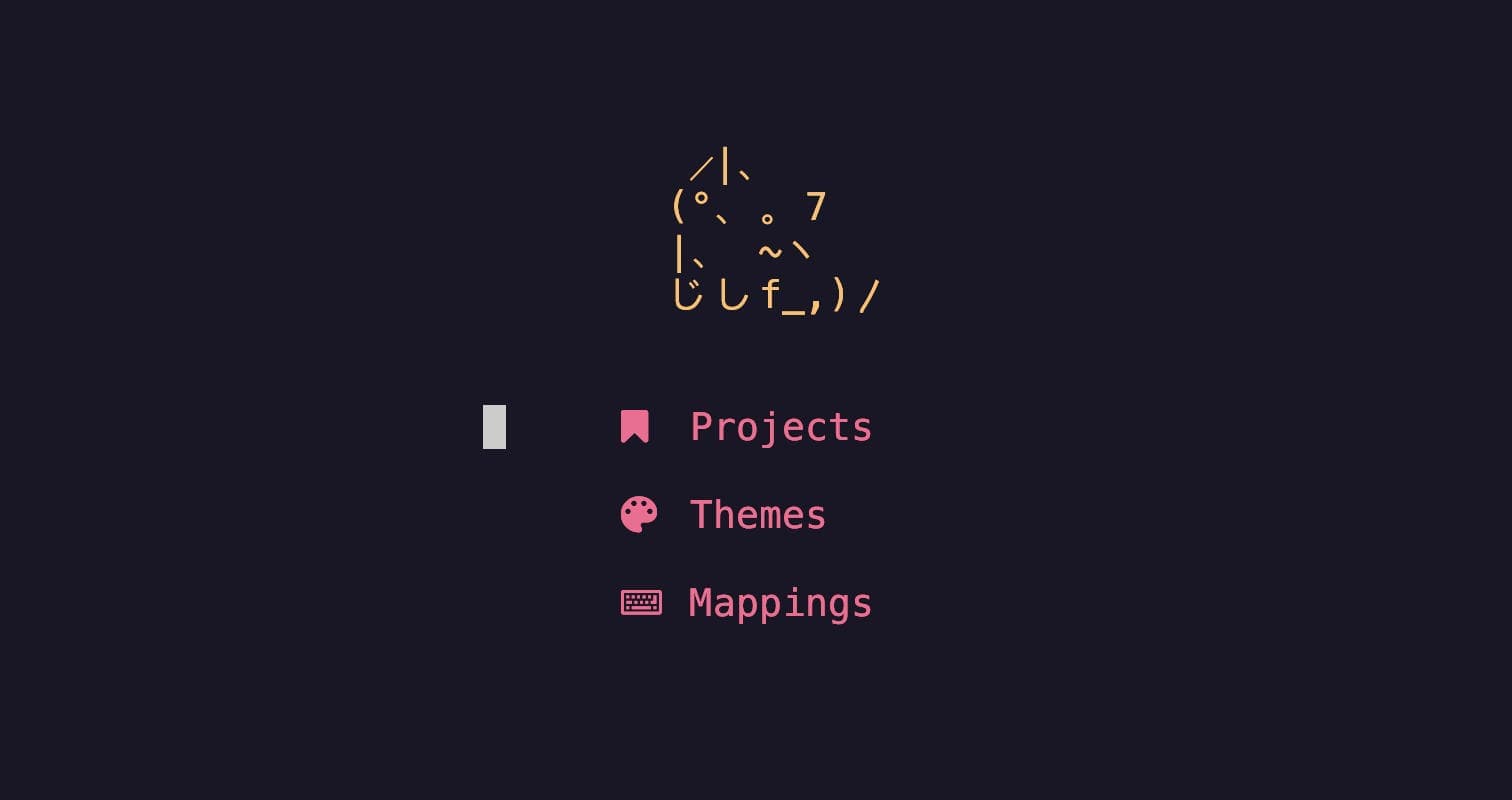
I never really truly tried NvChad before. I tested it quickly and then moved on to something else because I was too much of a beginner in Neovim to be able to configure it. Well, that wasn’t the case when I tried the NvChad 2.5.
Table of contents
Open Table of contents
NvChad
I just tried the new release of NvChad 2.5 and it surprised me a lot, especially coming from AstroNvim.
I took some time to read the documentation and get some help from the Discord community, and I was able to create something really nice!
The base plugins
NvChad.term
A really nice and simple terminal with a nice theme integration. I had to set up a loop and some shortcuts, but in the end, it gave me the best terminal that I use!
Example: (Check my config to see how I did it)
<leader>tToggle the last opened terminal<leader>1Open a terminal with the ID 1<leader>2Open a terminal with the ID 2- etc.
NvDash
It’s a really simple dashboard that is nicely integrated with the chosen theme. When you change the theme, it will adjust the colors to fit the theme. (A different shade of color)
It’s also easy to customize, change logo and links and icons.
CheatSheet of NvChad
A really cute cheatsheet to use with the chosen theme perfectly too.
It’s screen responsive and could easily fit on a mobile screen.
Nvim-Tree
I have to say that I am an oil.nvim lover, but the nvim-tree can be customized in a way that it can be really nice!
- Auto close when not focused
- Floating (I made it float to the right)
- Width adjustment
- If the screen is small, the position and the width adjust perfectly
Like other plugins, it’s nicely integrated with the active theme.
Telescope
Like other plugins, it’s nicely integrated with the selected active theme.
Tabline
This is a line that shows the list of open buffers. I love the default shortcuts Tab and Shift + Tab to navigate between them.
There is also, by default, a toggle button to switch between 2 themes of your choice and another button to close all opened buffers.
It can be configured to display whatever you want.
Statusbar
A small and cute bar that displays some info.
- On the left side of the bar, we can see the current Neovim mode (Insert, Visual, etc.), the active buffer/file, the current git branch followed by the number of changes, added, and deleted files.
- On the right side, we can see the file type / LSP used, the project name, and the scroll percentage.
It can be configured to display whatever you want.
Few other classics
- Lazy
- Mason
- TreeSitter
Getting in the NvChad Community
The community was kind of like any community. Pretty nice.
I had some questions that I asked on the NvChad Discord. Well, the creator of NvChad is more “chad/aggressive/testosterone” than the one of AstroNvim.
He’s really more direct and tells you to check the doc or not always take the time to answer well. (What I was seeing before asking anything)
Something weird is I don’t know why the NvChad subreddit was closed.
In the end, the creator was nice, but don’t ask him a question in the Doc. (Totally agree with his frustration here)
My final thought
To conclude, NvChad is really lightweight compared to other distributions, and it results in a real gem of beauty <3
It’s easy to configure, and you’ll get a lot of themes nicely integrated.
My NvChad config <3
I invite you to check my NvChad config and test it to form your own opinion.
The repo highlights the key points of my modifications and has a lot of screenshots to quickly get an idea of the visual.
Remember, the option mapping on the dashboard screen will explain all the possible key combos of my distribution. It’s a cheatsheet!